Quick Start
In this section, you will learn how to install Tapicker on Chrome and Edge browsers and start playing with it.
Installation
Tapicker is a safe and reliable browser extension that has passed the official review process. Follow these simple steps to install Tapicker from the web store on Chrome or Edge:
For Chrome:
- Open the Chrome Web Store.
- Search for "Tapicker".
- Click "Add to Chrome" and confirm the installation.
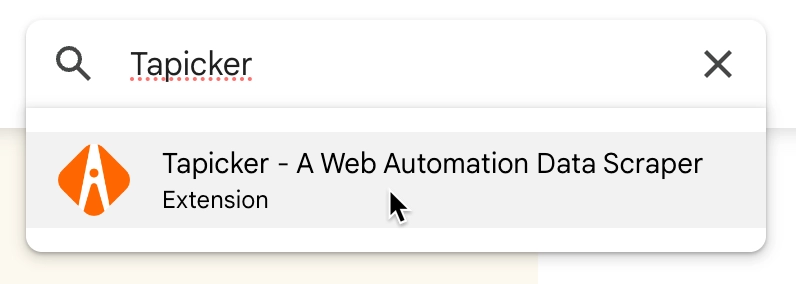
For Edge:
- Open the Edge Add-ons Store.
- Search for "Tapicker".
- Click "Get" and confirm the installation.
Pin the Extension:
- For Easy Access, you can pin the Tapicker extension to your browser's toolbar.
- In Chrome, click on the puzzle piece icon next to your profile picture, find Tapicker, and click the pin icon.
- In Edge, the steps are similar.
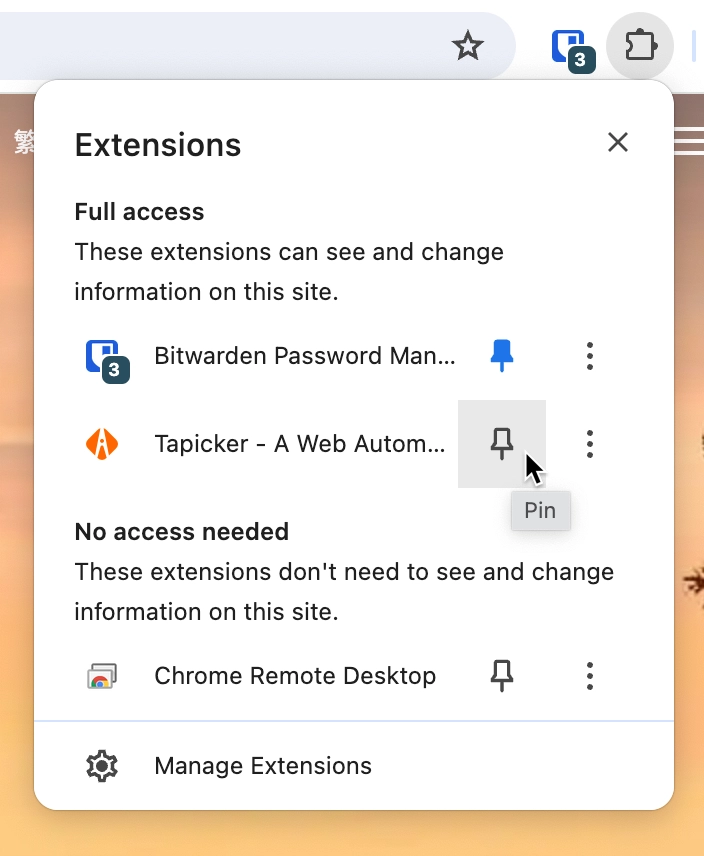
Play a Recipe
After installing Tapicker, go to the Shared Recipes tab in the Dashboard and click the “Play” button to start a recipe. You’ll quickly see how fun and easy it is!
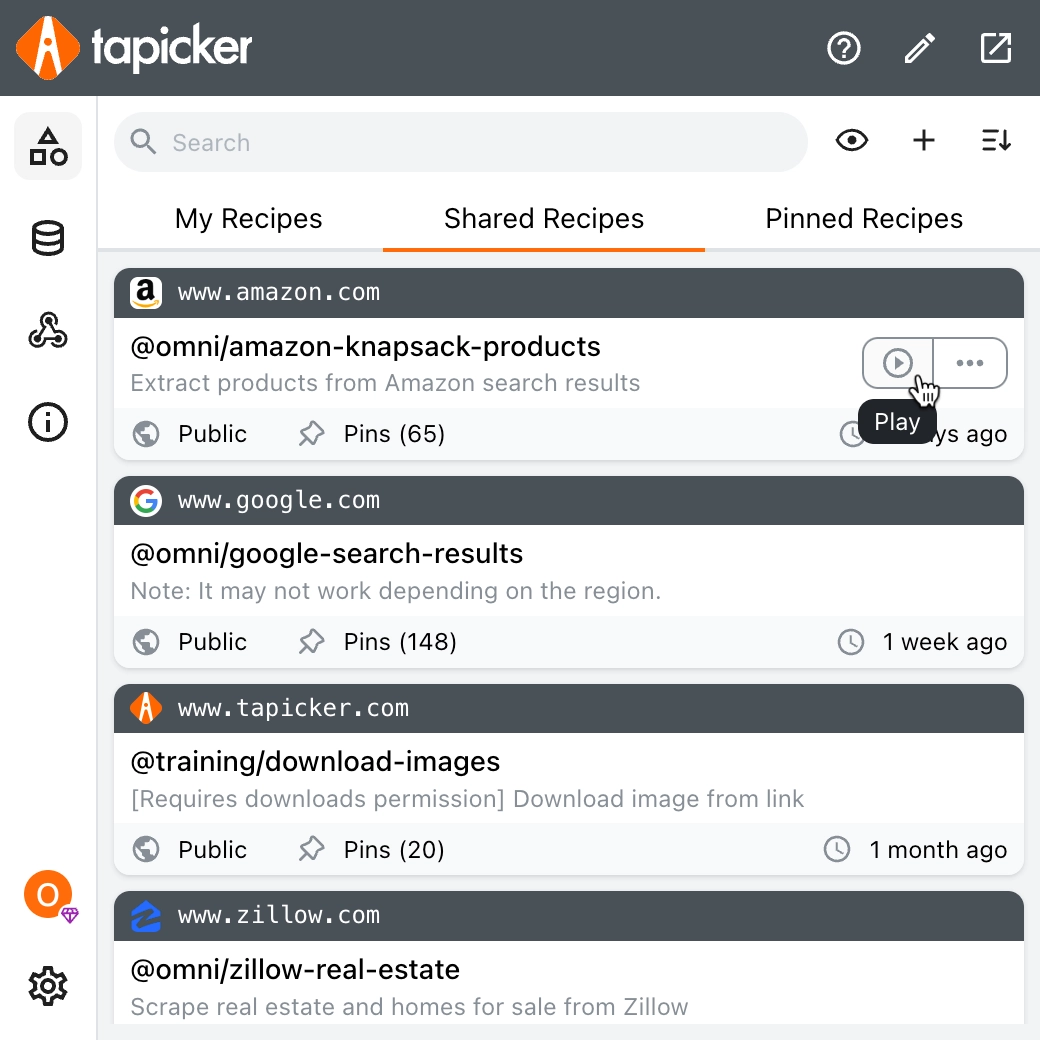
Export Data
When you start a recipe to scrape data from a website, you can conveniently export the data to Excel later on. Your data can be exported to various common formats, making it easy to use anywhere.
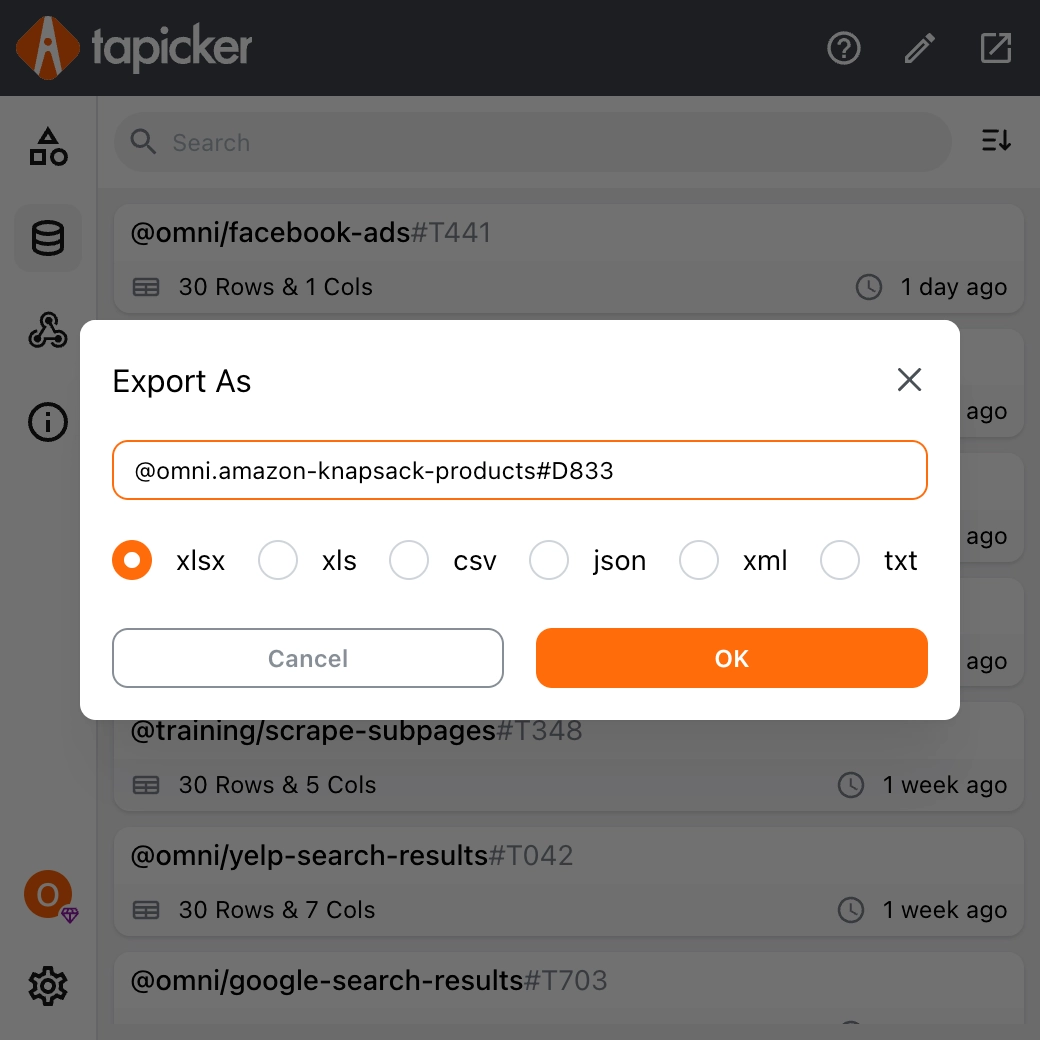
Custom a Recipe
If the shared recipes don’t meet your needs, you can create your own recipe. Don’t worry, it’s simple and as easy as using building blocks.
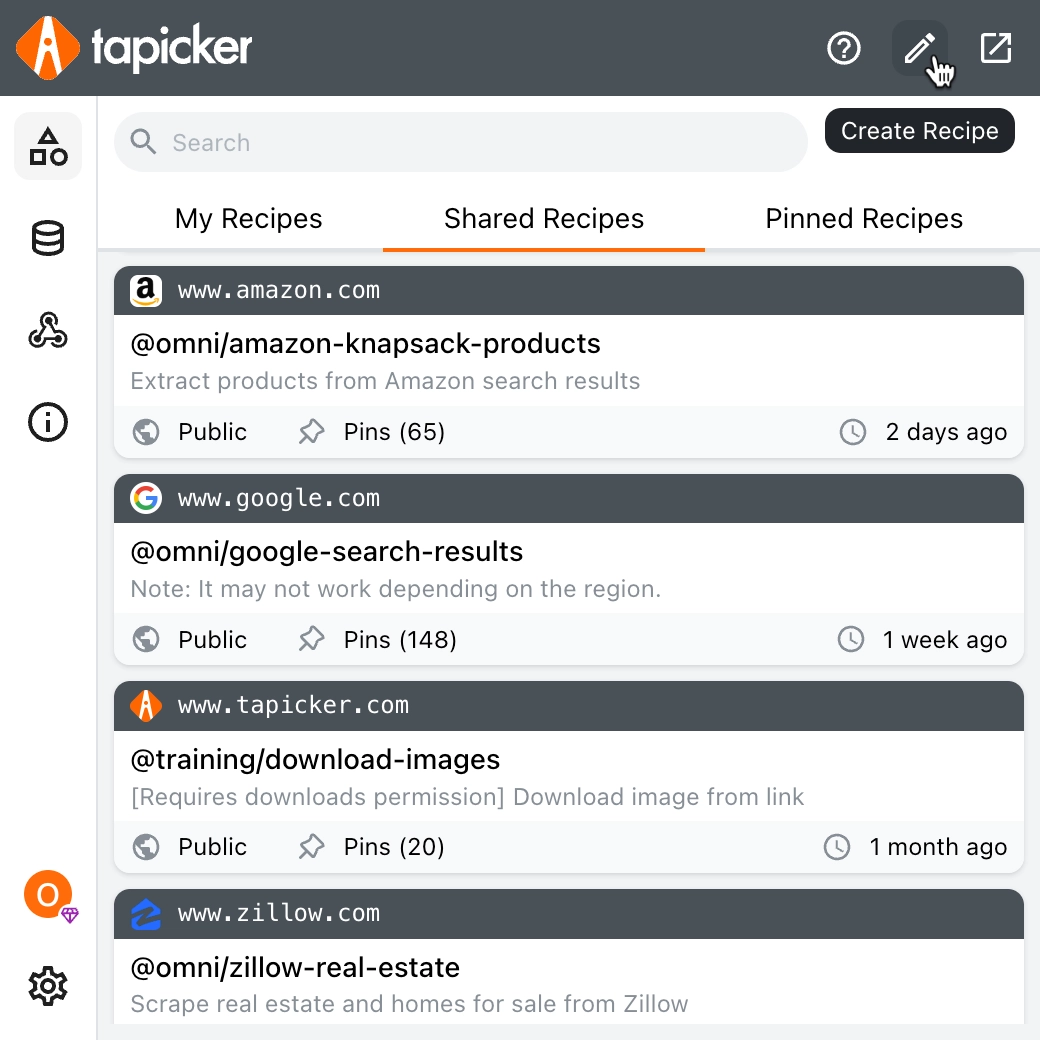
Click the pencil icon to create a recipe, you can refer to the guide: Create your First Recipe.