New Window
In this section, we will guide you on how to use the New Window block.
Use Cases
This block is used to create a new window, allowing the workflow to run in a separate window without interfering with your regular web browsing.
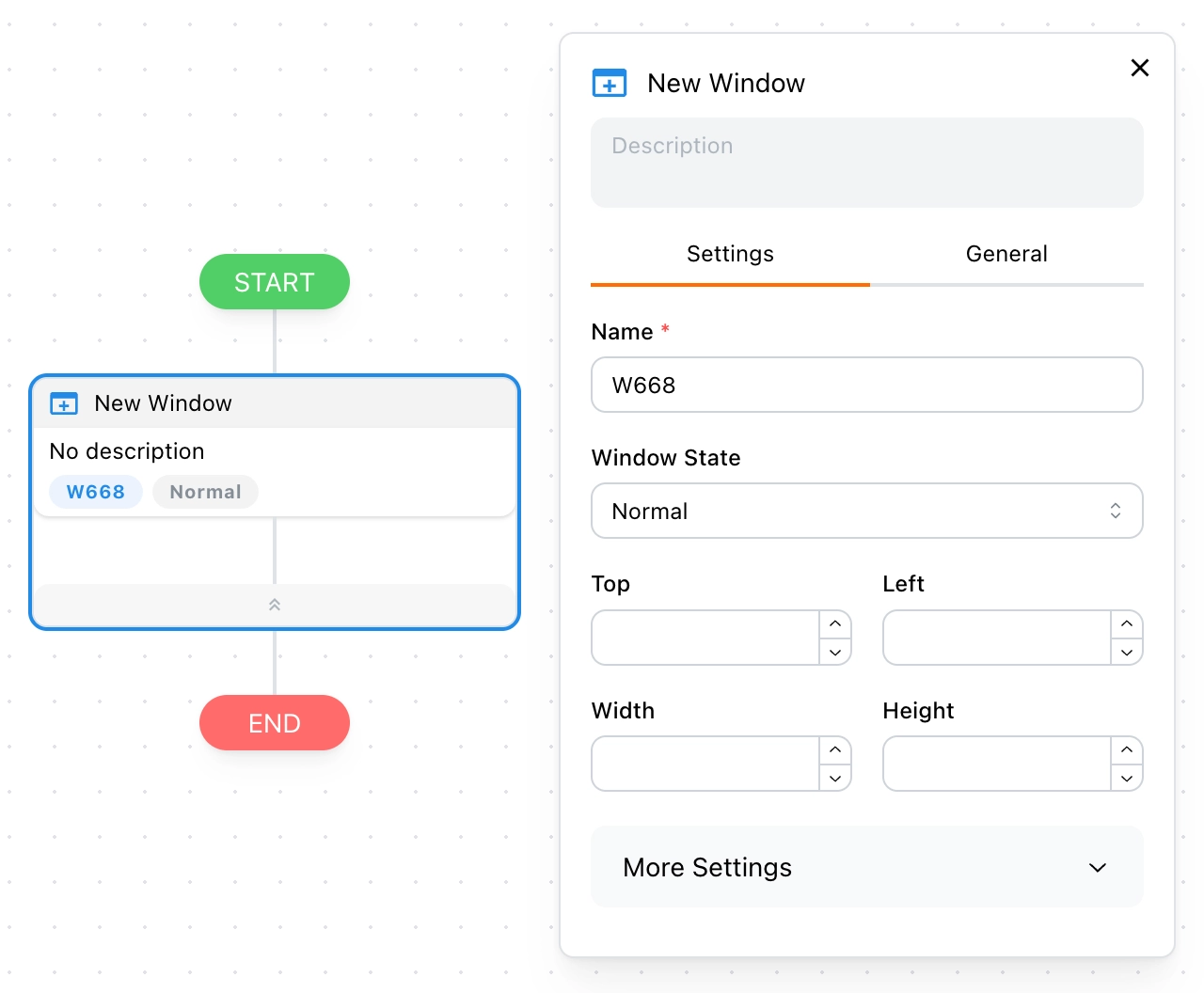
Windows vs Tabs
You might not have a clear understanding of what a "new window" is. Simply put, it’s a new browser window. In this window, you can open multiple tabs to run tasks.
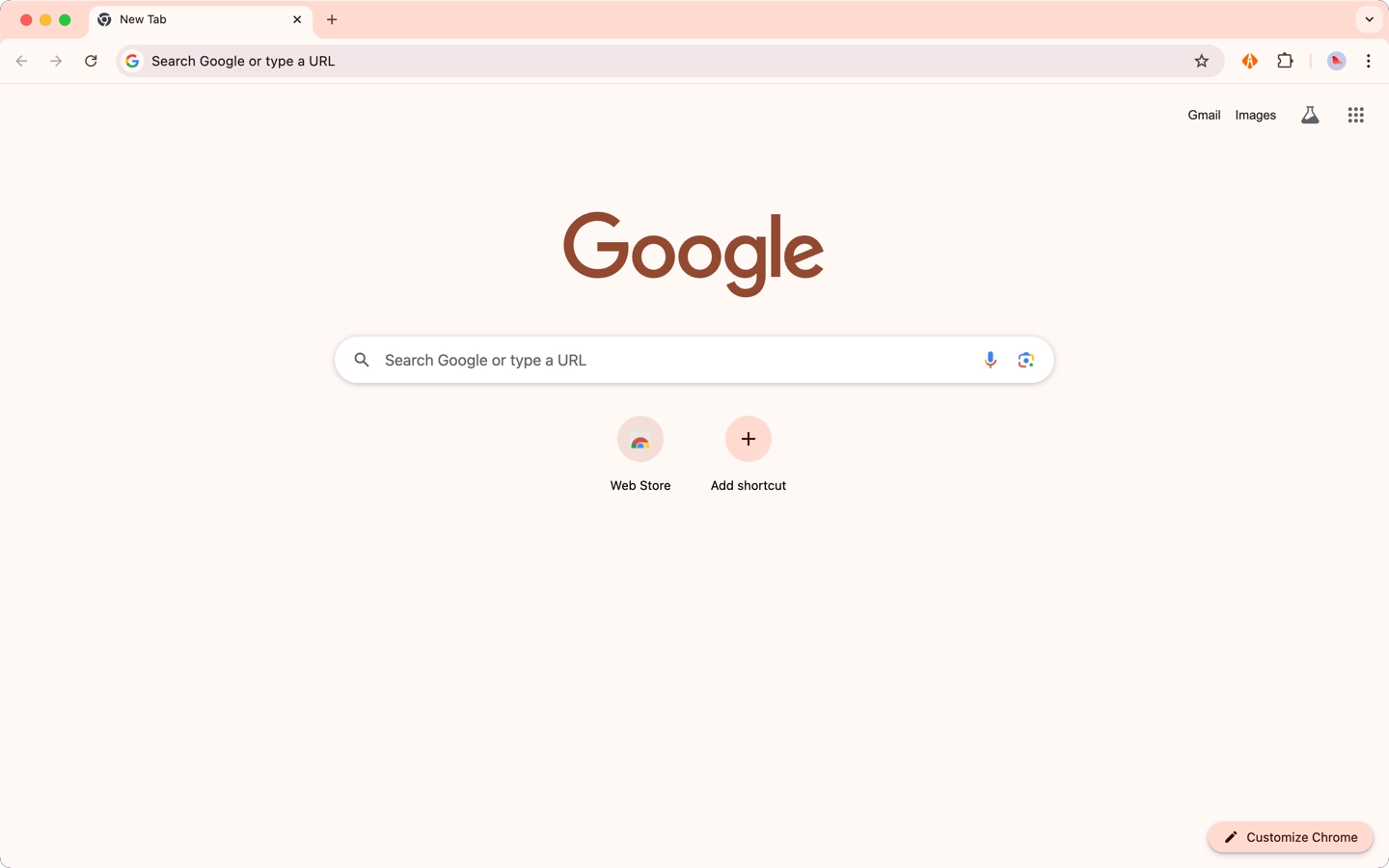
Window Name
The window name is automatically generated and should be unique across the entire workflow. This design allows you to switch between windows as needed later.
Window State
You can set the state of the window with the following options:
- Normal: Creates a standard window, with optional size and position settings
- Minimized: Creates a minimized window
- Maximized: Creates a maximized window
- Fullscreen: Creates a fullscreen window
More Settings
You can further control the behavior of the new window in More Settings. Next, we will explain the functions of each option in detail.
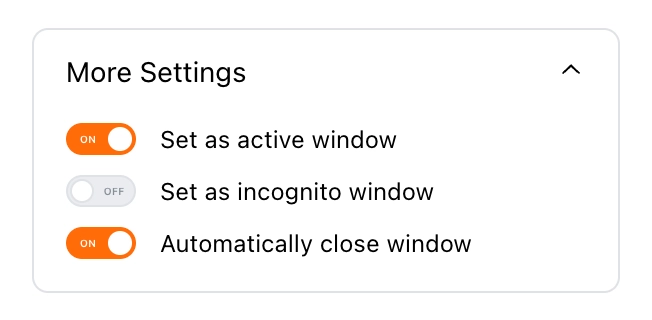
Activate Window
In the additional settings, you can choose whether to activate the window. If you have multiple windows open on your desktop, activating the window brings it to the front of all other windows.
Should I activate the window?
This depends on the website you're interacting with. Some dynamic websites require the window to be in focus to properly load data.
Incognito Window
If you enable this option, it will create a new incognito window.
💡 Note: To use this feature, go to
Manage Extensions -> Tapicker -> Detailsand enable theAllow in Incognitooption.
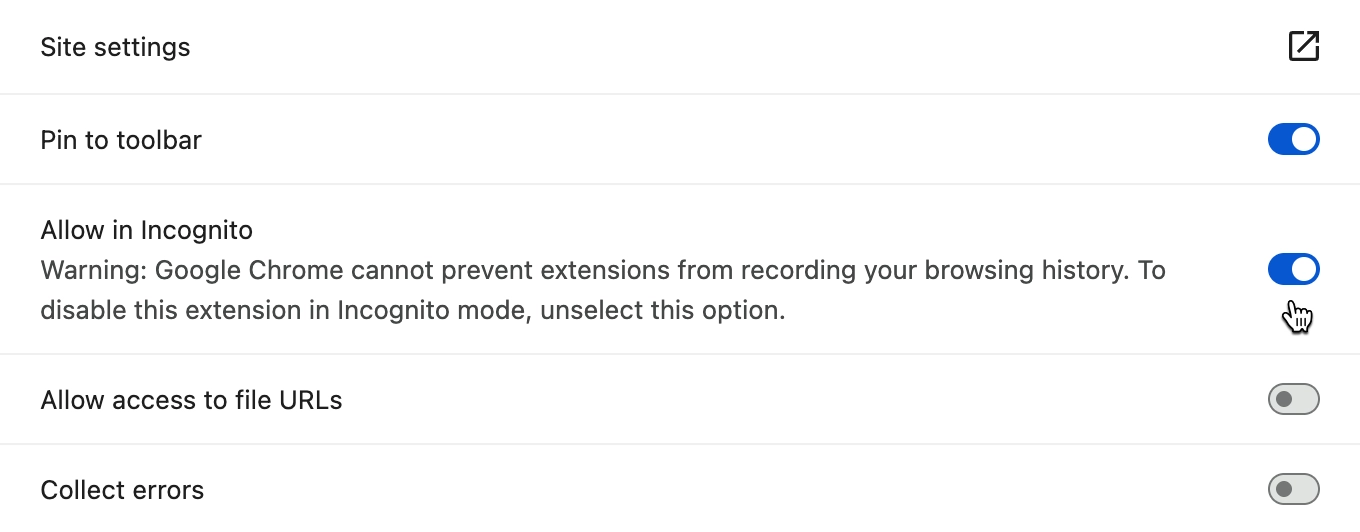
Auto-Close
By default, the window will automatically close after all blocks within the window have been executed. If you do not want this behavior, disable the auto-close option in the additional settings. If you want to decide when to close the window manually, use the Close Window block.
FAQ
Why does the window close quickly after being created, as if nothing happened?
This happens because there are no blocks inside the window. Once the execution is complete, it closes automatically. You can add a Sleep block inside the window to give yourself time to see what is happening.