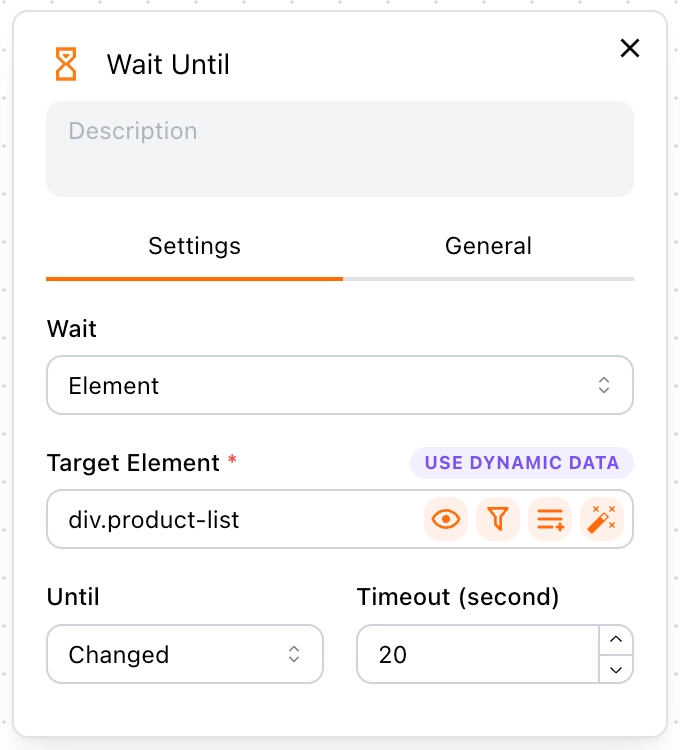Wait Until
In this section, we will guide you on how to use the Wait Until block.
Use Cases
This block comes in handy when you interact with a page, and the page undergoes changes, requiring you to wait until the changes are complete.
Example
For instance, when you click the pagination navigation button to jump to the next page, you need to wait until the page has fully loaded.
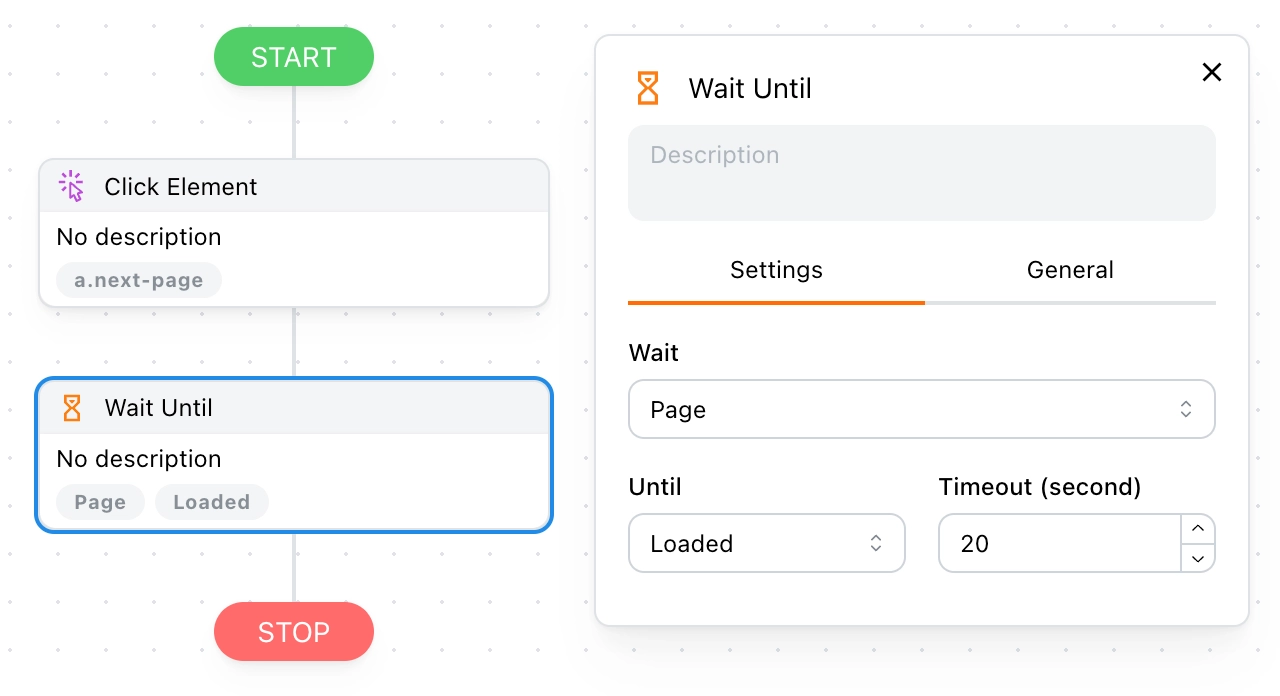
💡 Note:
Why not use the Sleep block? When a page reloads, the time it takes is affected by the network and is not constant. Therefore, using the Wait Until block is smarter.
Next, we will discuss the applicable scenarios for different option combinations in detail.
Wait Until Page Loaded
Use the following option when you interact with a page, and the entire page undergoes changes, i.e., the page refreshes.
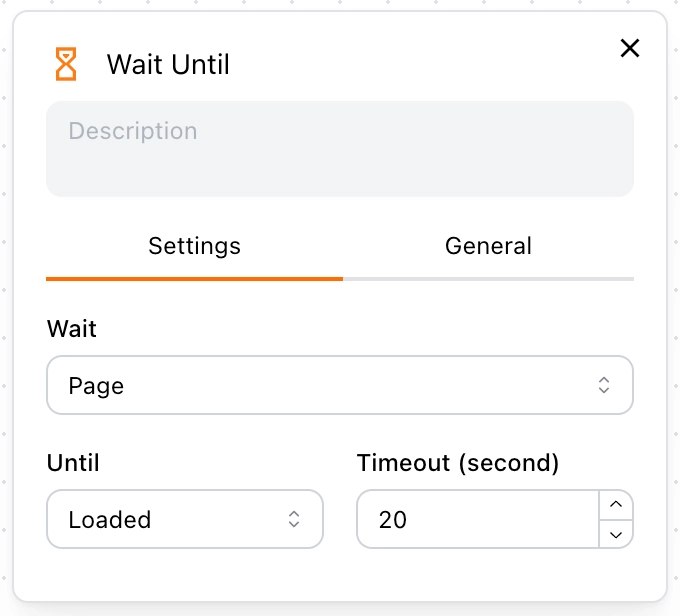
How to Determine if the Page Has Refreshed?
For example, search for "Tapicker" on Google, and after pressing the Enter key, notice the small icon on the tab. If it shows a loading animation, it means the page has refreshed.
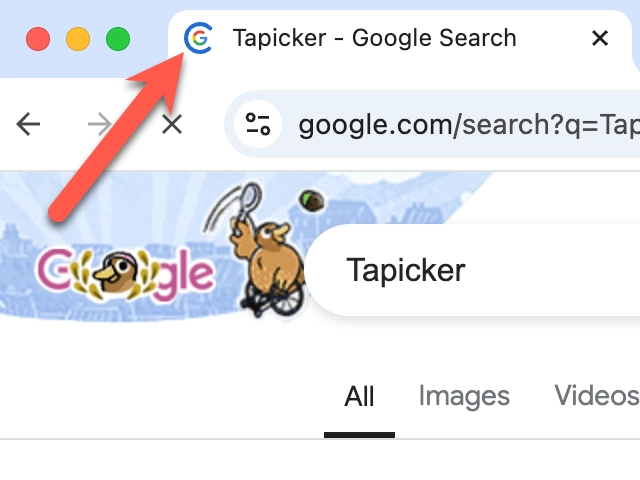
Wait Until Page Changed
Use the following option when you interact with a page, and only part of the page undergoes changes.
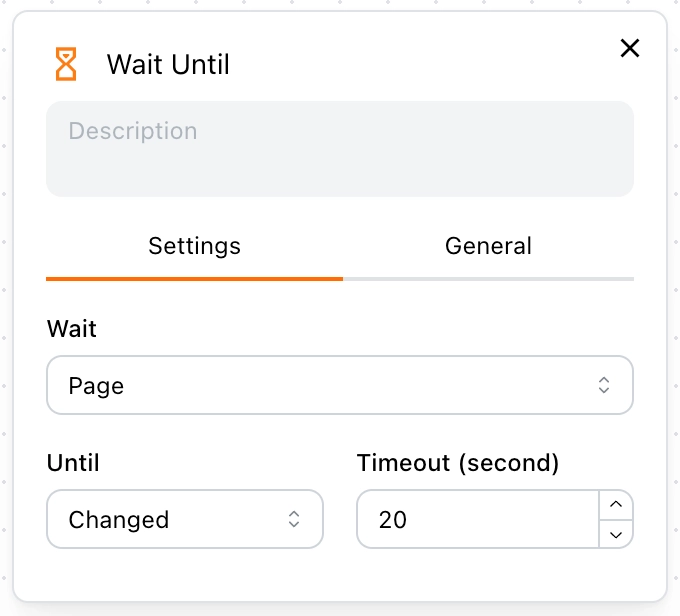
How to Determine if the Page Has Partially Changed?
Contrary to the above example, if the small icon on the tab does not show a loading animation after interaction, it means the page has partially changed.
Wait Until Element Loaded
Use the following option when you interact with a page, and you need to wait for a specific element to appear before proceeding with the next block.
For example, if data loading is delayed, you need to wait until a specific element has loaded (indicating that the data has been rendered) before scraping data from the page. Otherwise, you might scrape empty data.
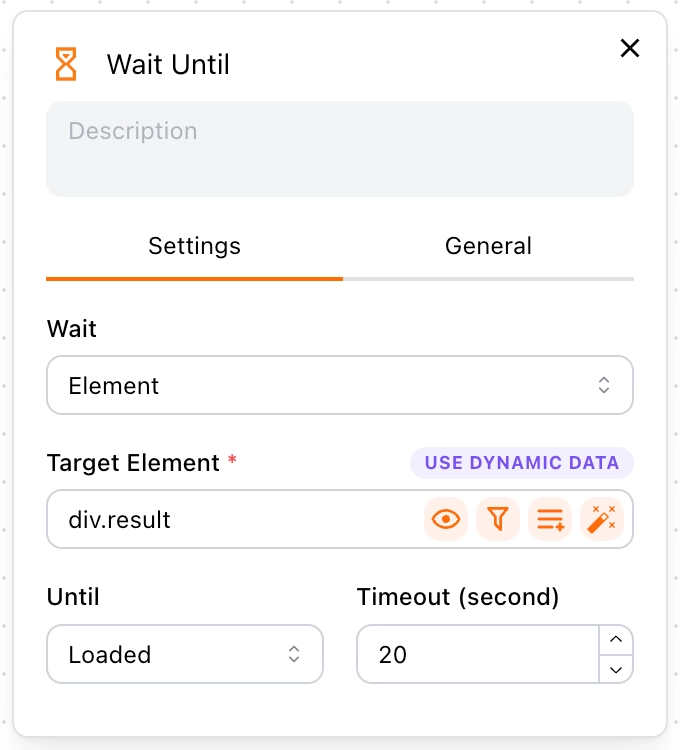
Wait Until Element Changed
This is a more refined version of Wait Until Page Changed, allowing you to monitor which specific element has changed.
For example, after navigating to the next page, wait until the product list changes, and then scrape the data.