Create your First Recipe
In this section, we will learn how to create your first recipe step by step.
Task Breakdown
Let's perform a simple task: searching for the keyword "Tapicker" on Google. We'll break down this task into the following steps:
- Navigate to the Google homepage.
- Input the keyword "Tapicker" into the search box.
- Press the Enter key on the search box to initiate the search.
- (Optional) To visualize the process, introduce a 10-second delay before closing the tab.
Create the Recipe
Step 1. Open Google homepage
Let's start by going to Google's main page. To do this, we'll use a block called "New Tab" and type in the website address: https://www.google.com/
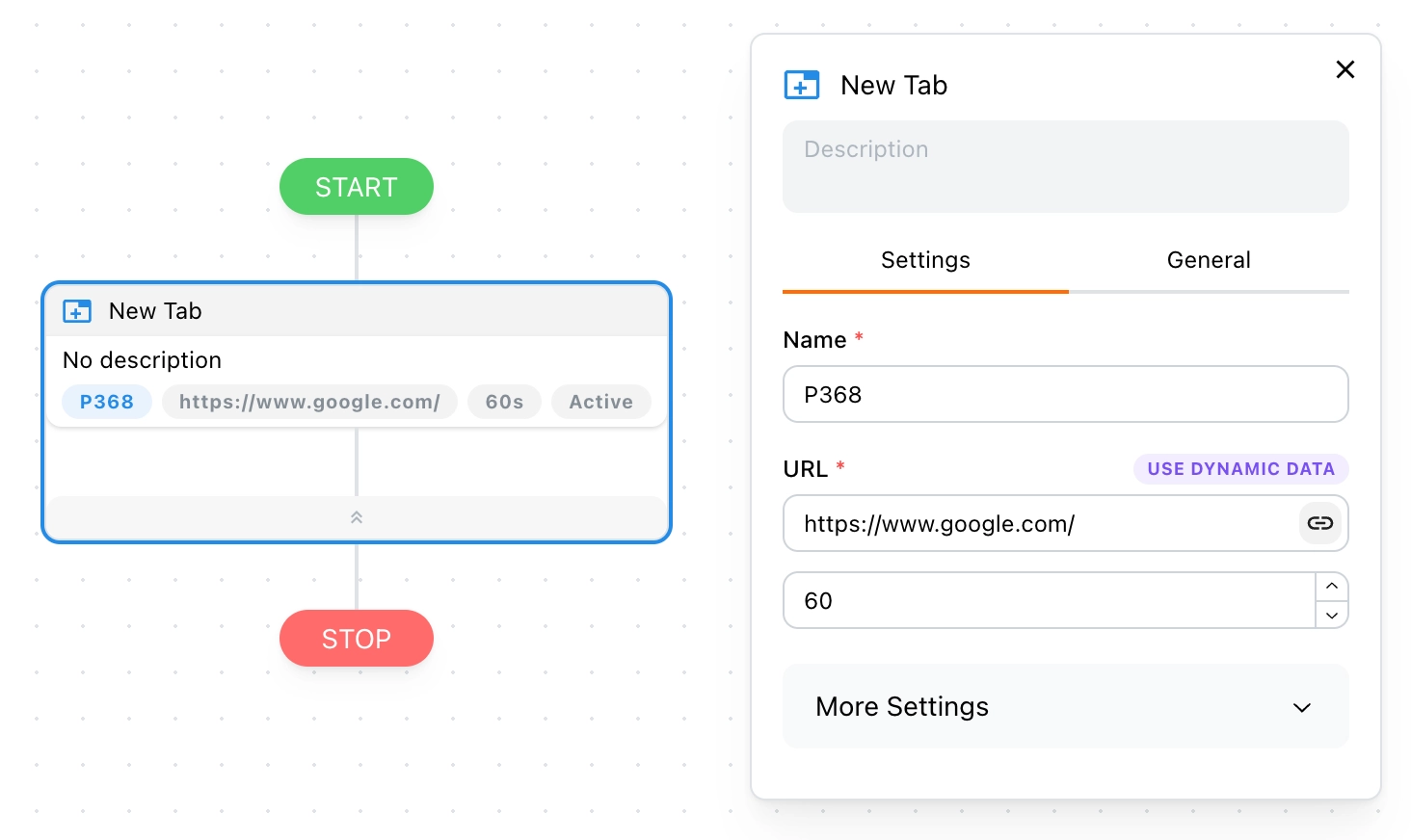
Step 2. Type "Tapicker" in the search box
After we open the page, we'll use a block called "Input Text" to type "Tapicker" into the search box. Let's drag it into the "New Tab" block.
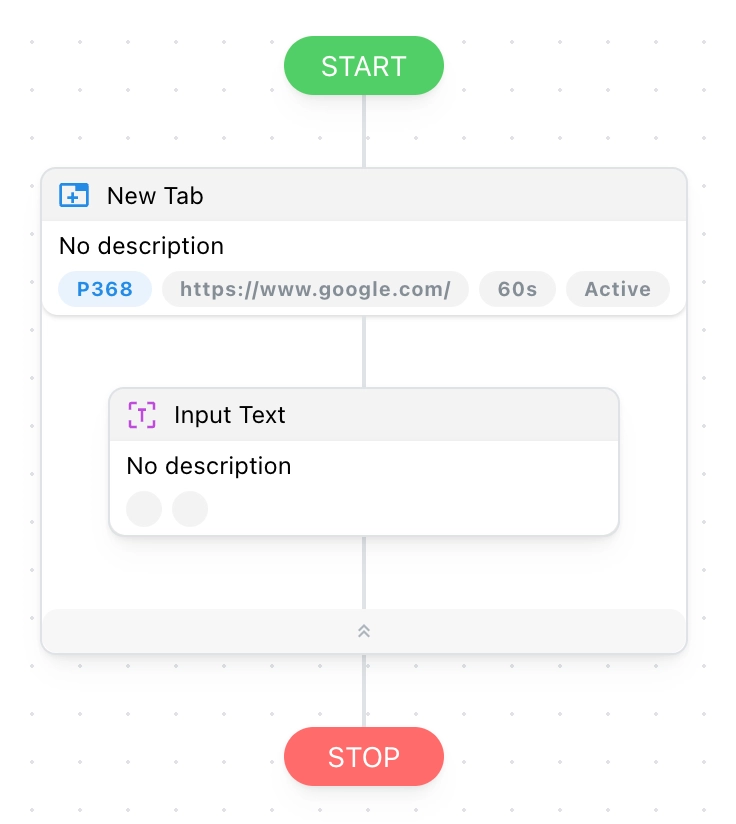
We need to set the Target Element to tell it where to enter the keyword. Click the icon in the image below to open Finder.
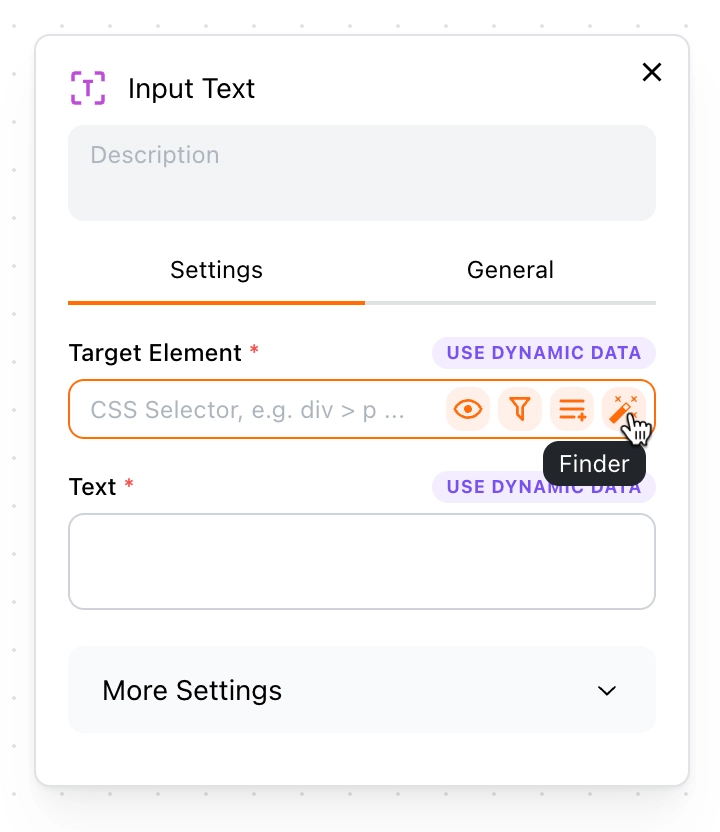
And then pick the search box on the Google homepage and click the "OK" button.
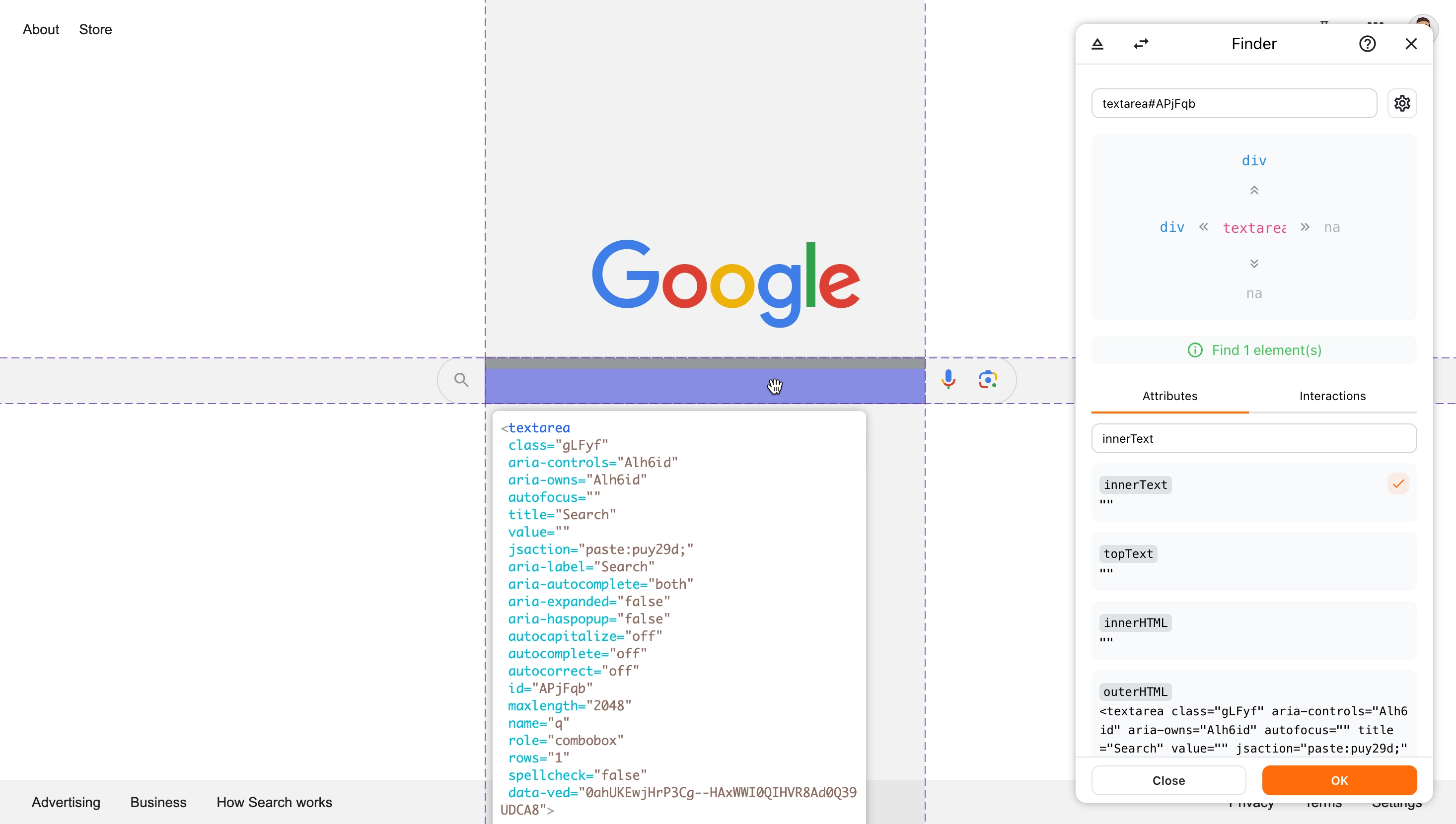
Next, enter the keyword "Tapicker" in the Text field.
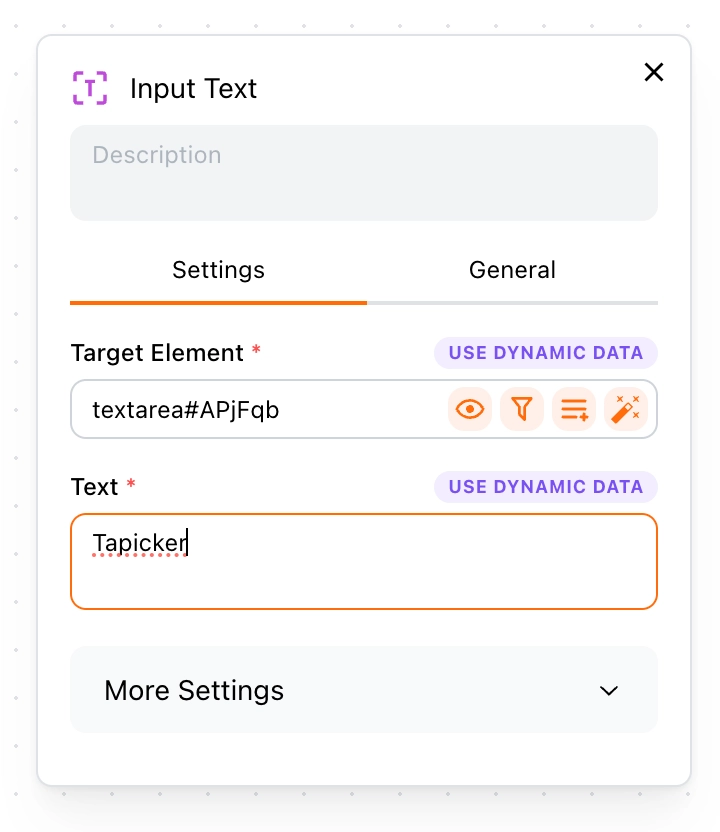
Step 3. Press Enter to search
Once the keyword has been inputted, we will simulate pressing the Enter key to initiate the search. To accomplish this, we will utilize the "Press Key" block and drag it onto the canvas.
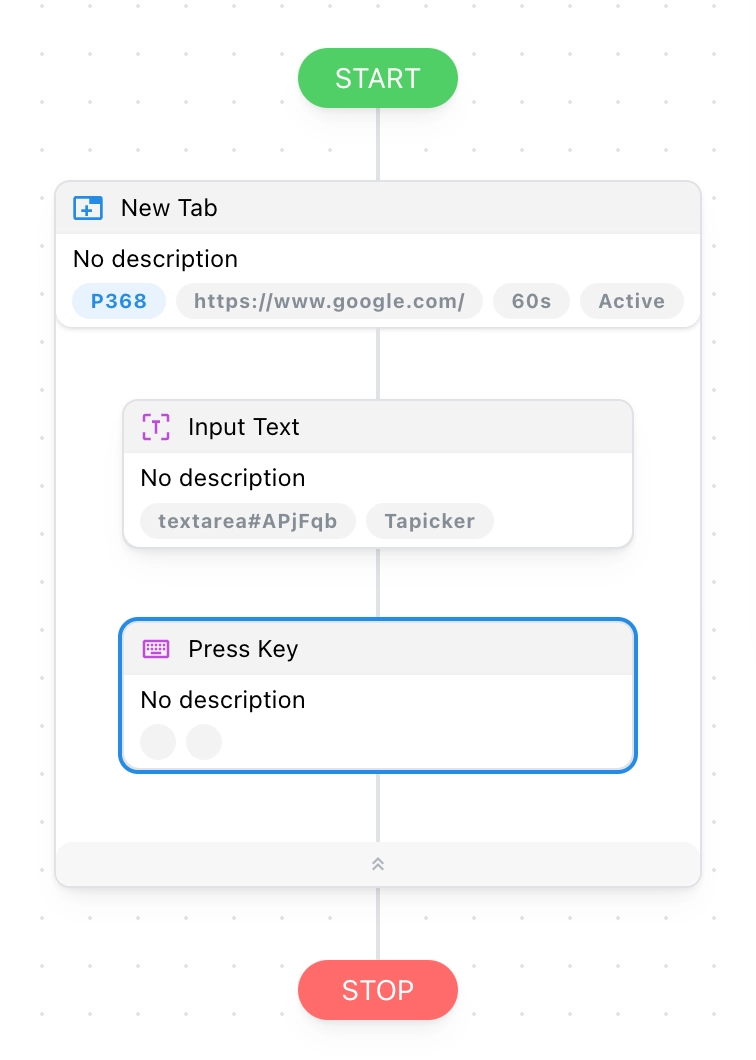
Similarly, we need to specify the target element to indicate where the Enter key should be pressed to initiate the search. Subsequently, we will press the Enter key within the Key field.
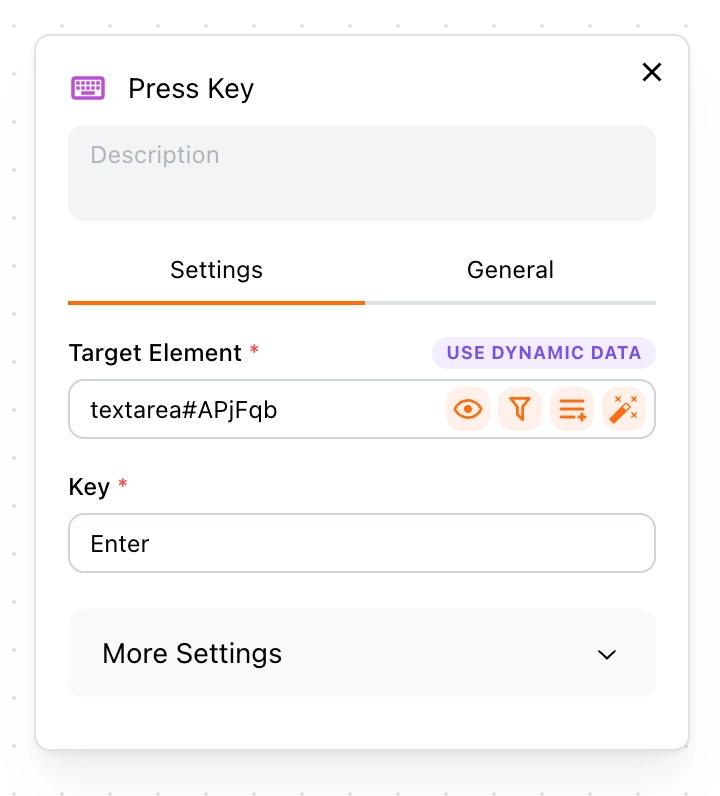
Step 4. Delay close the tab
Once all blocks within the New Tab have executed, the tab will automatically close. To facilitate observation of the process, we will introduce a 10-second delay before closing the tab.
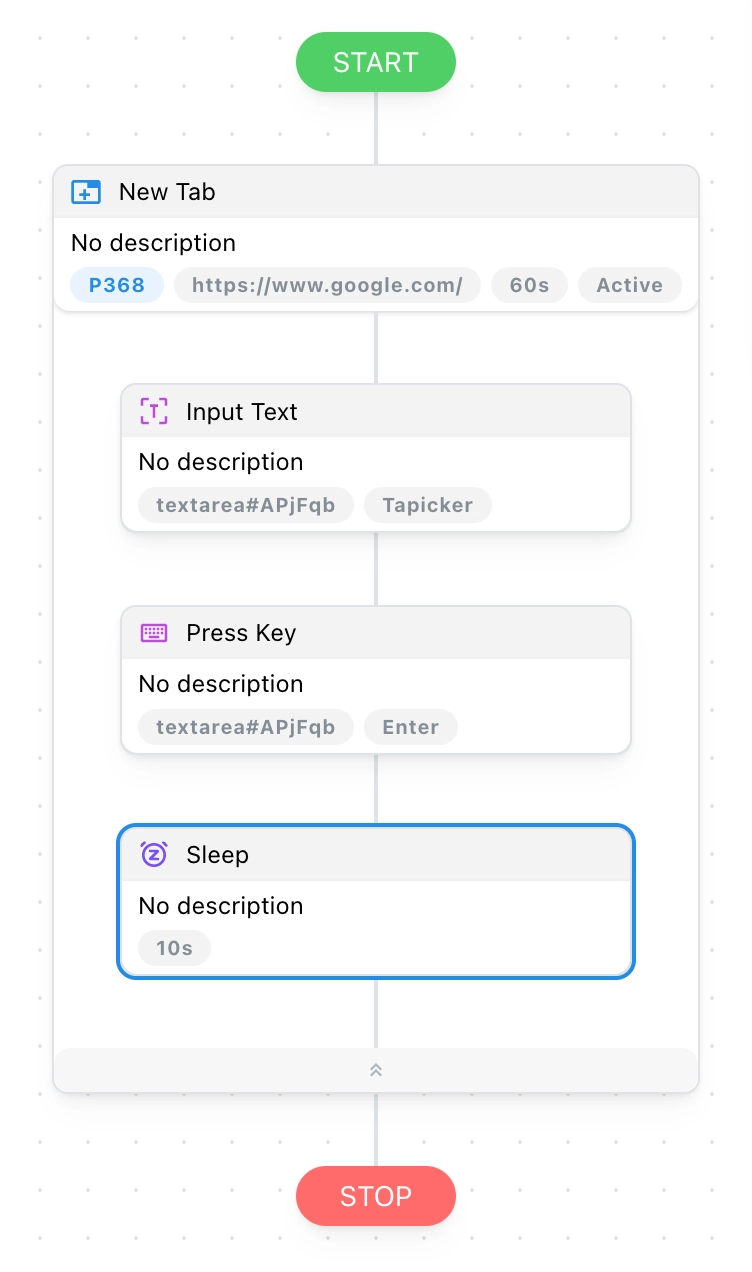
Okay, our recipe is all set! To make it easier to understand, let's add some notes to each block. Now, let's see what the whole thing looks like.
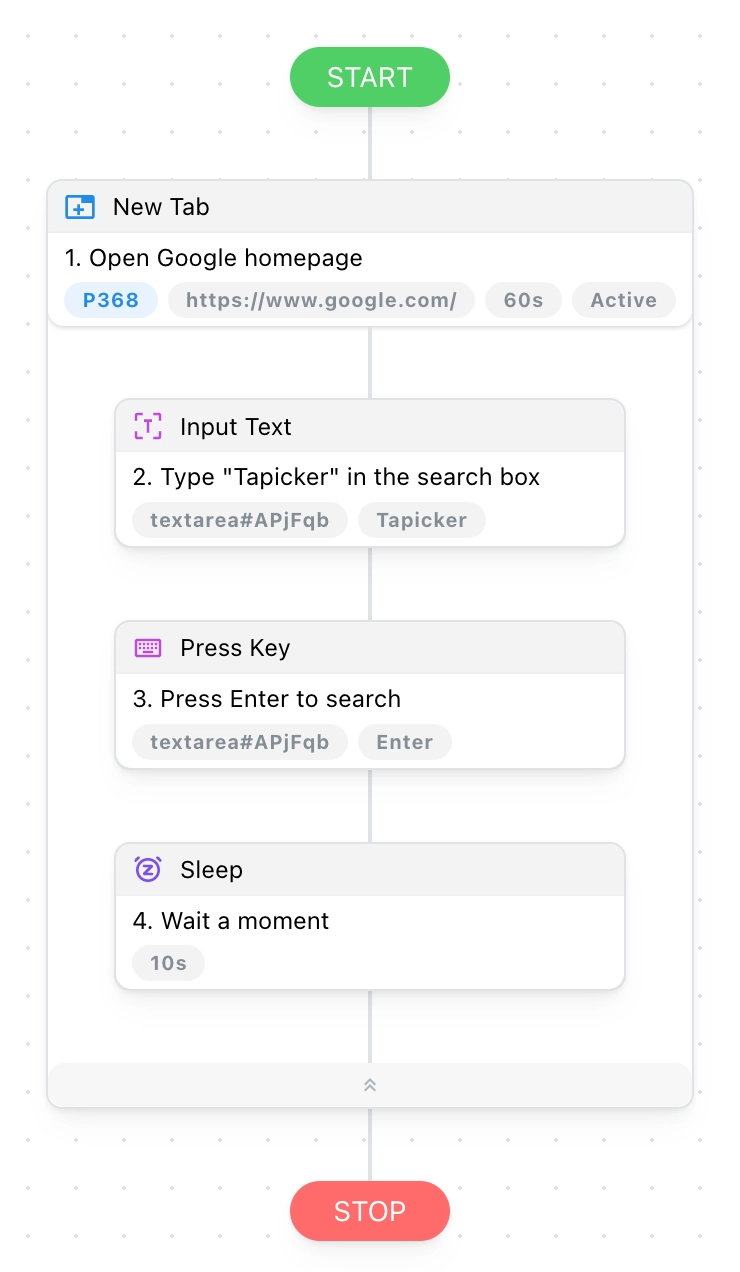
Finally, let's rename the recipe to "my-first-recipe".
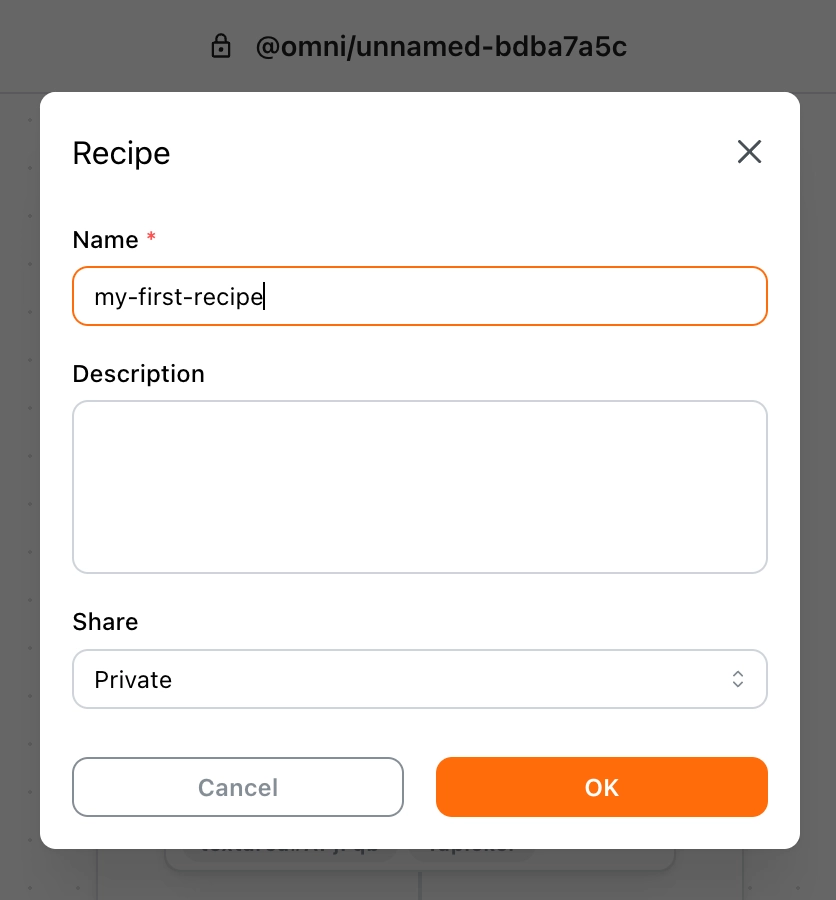
Test the Recipe
Okay, let's save it and then click the Play button to see if it works.
Looks like it worked great! Good job! 👍
Conclusion
That's all for this guide! We've just completed our first automated task: searching for "Tapicker" on Google. Pretty simple, right? Hopefully, this guide has given you a good grasp of how to use Tapicker and prepared you to tackle more complex automation tasks.
Now, it's time to dive in and create your first recipe! Go ahead and experience the power of automation firsthand.