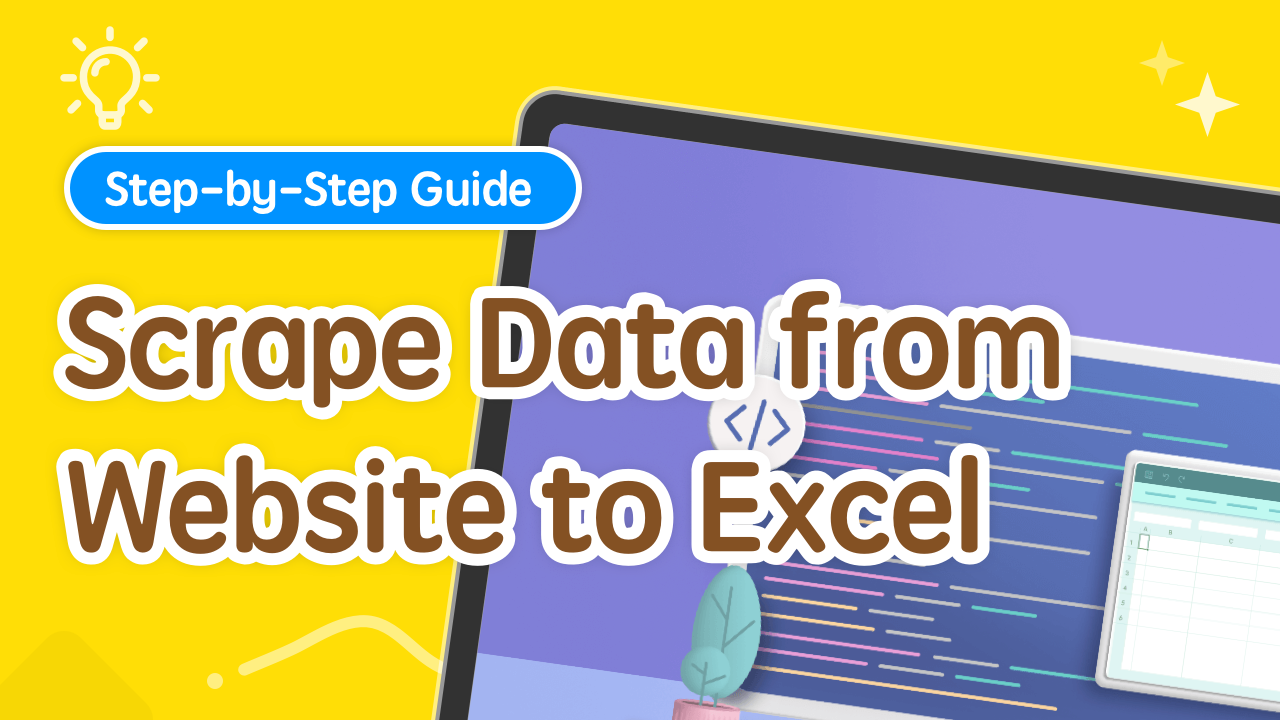On a Friday morning in 2023, Molly is hard at work writing a marketing plan at her computer.
After completing this, she can sleep until she wakes up naturally on weekends, and then go out to date with friends and enjoy a delicious meal.
At this moment, the boss came over suddenly, patted her on the shoulder and said, "Hey, Molly, do something for me!"
Molly thought, it's over, the wonderful weekend may be ruined! Asked "Is there anything I can do? Boss."
The boss said "Our new product has been released on Amazon for a while, can you help me organize the product reviews into an Excel sheet and hand it to me before I get off work today?"
Although Molly was reluctant, she had no choice but to reply, "Okay! Boss."
How to make this work?
After taking over this task, Molly had to put down her work and focus on this matter.
Scraping Amazon reviews? Molly hadn't done anything like this before, and she was a little flustered.
She initially tried to use Excel's From Web function to extract product reviews, but unfortunately, failed.
Finally, Molly found Tapicker through a friend's introduction.
With my help, Molly successfully created the recipe and captured the data.
Molly's wonderful weekend is back!
Next, I will talk about how to collect Amazon product reviews through Tapicker?
How to scrape data with Tapicker?
Maybe you don't know what Tapicker is? In simple terms, it is a no coding web data scraper.
all right! No matter that much, let's get started!
Let's open a product details page of Amazon as an example, such as:
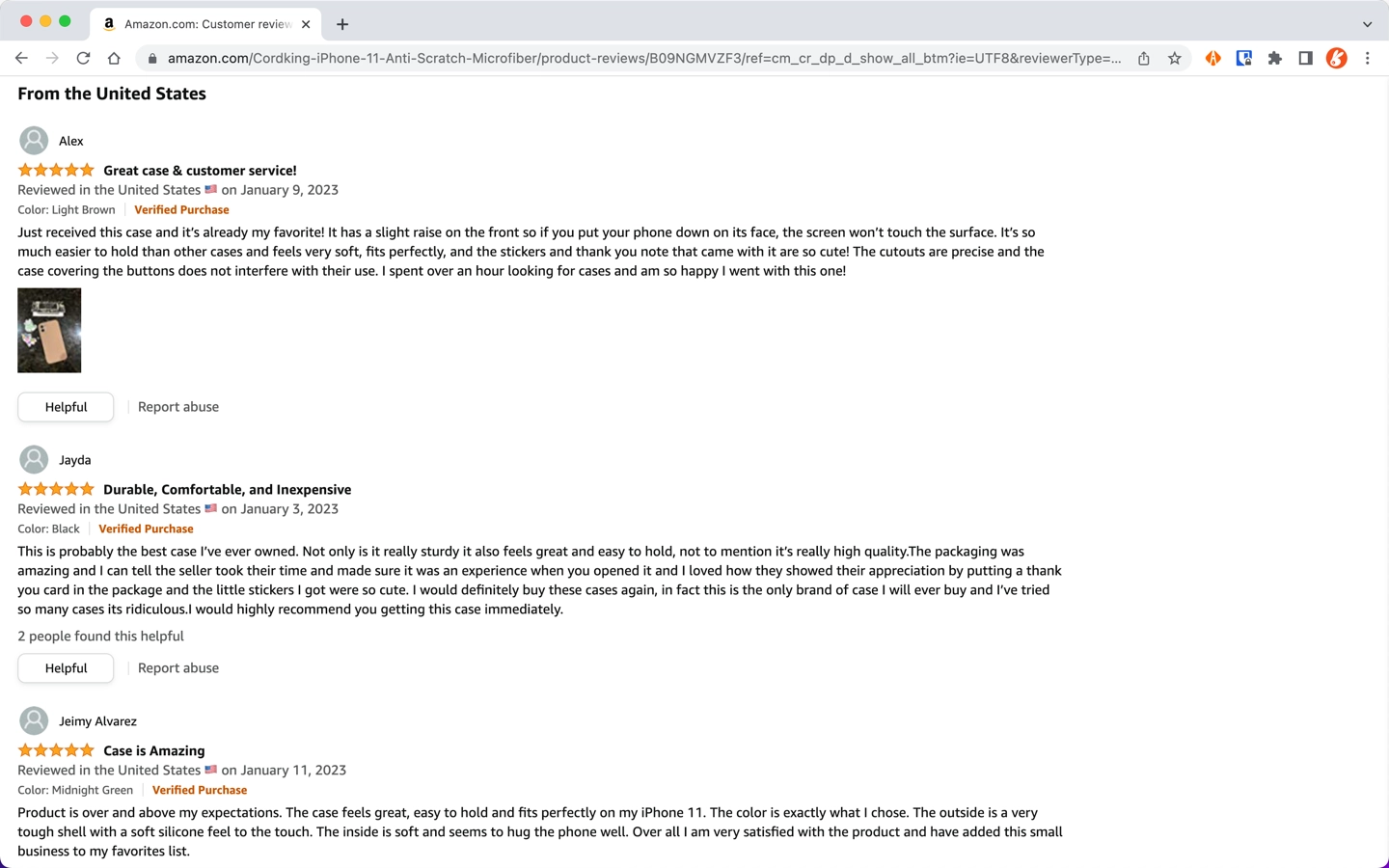
As shown in the image above, this is where we scrape the data. Come take a look at the data we successfully scraped! 👇
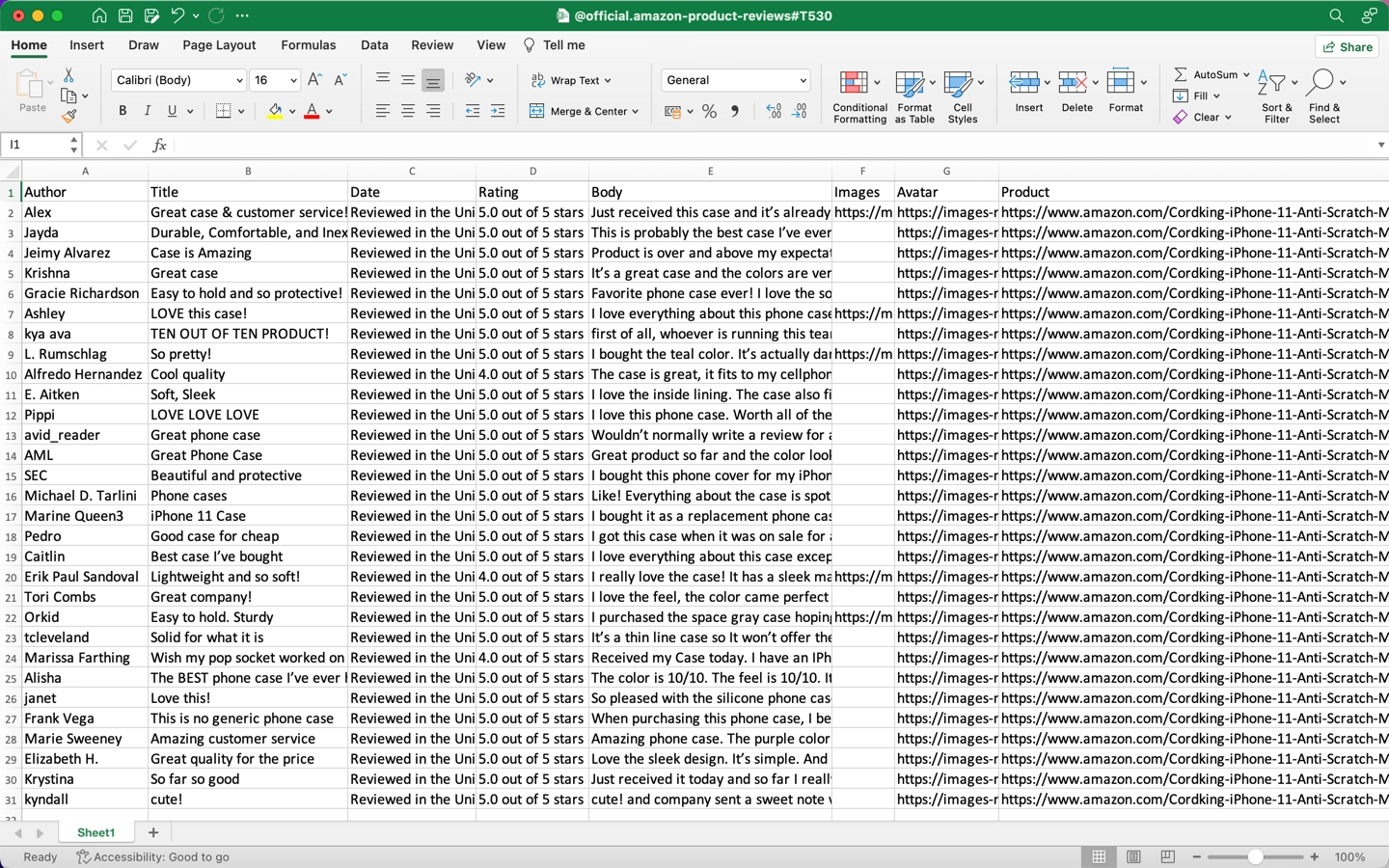
It only takes a few clicks to scrape Amazon's review list, it's that simple!
Seeing this, I think you can't wait to try it out!
Step 1: Find the recipe
Pretend that your browser has the Tapicker extension installed (If you haven't already, go to the Chrome Web Store to install), Open Tapicker by clicking on the Tapicker icon in the toolbar of your Chrome browser.
And then find the recipe named @official/amazon-product-reviews in the list of recipes.
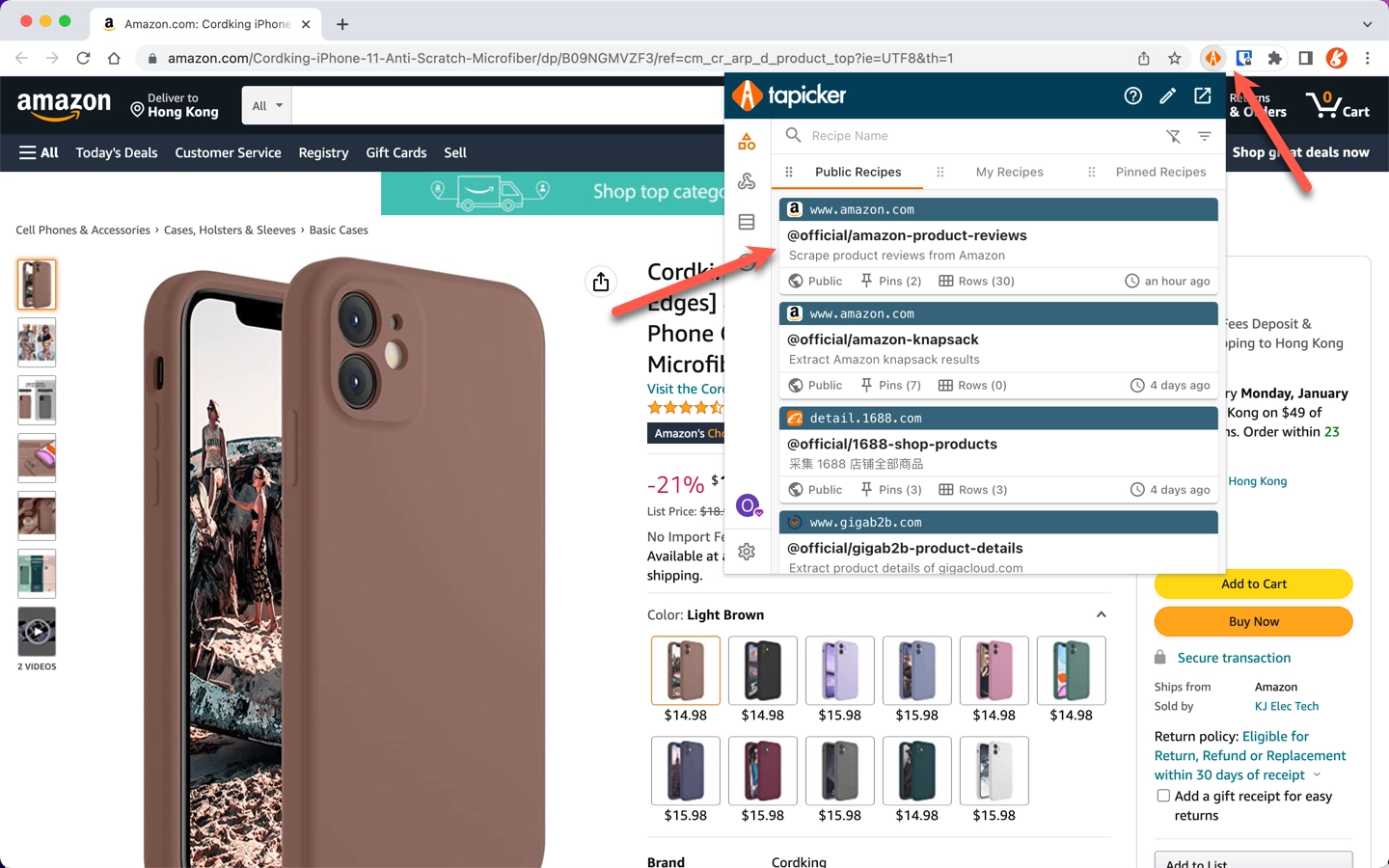
Step 2: Start the recipe
Once you find the recipe, hit Crawl to open the configuration panel.
You can see that there is an input box for Product Detail on the panel, which is the link to the product detail page you want to scrape reviews from.
Of course, you can also control the number of page-turning crawls.
Once everything is ready, click the Start button to start the recipe.
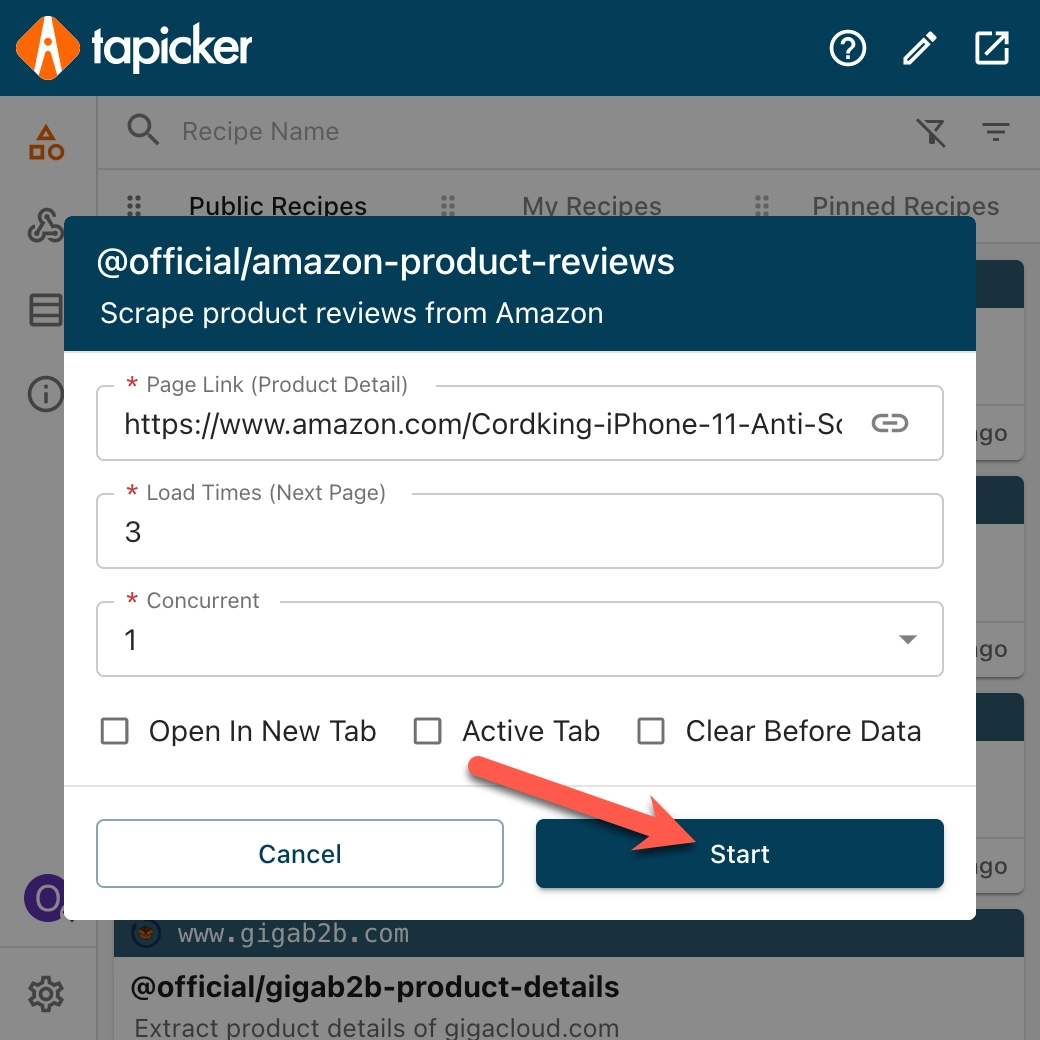
Step 3: Export the data
After the data is scraped successfully, open the Tapicker extension again and switch to the Data panel. The first one is the data we just extracted.
We hover the mouse over it, and click the Export button to start exporting data.
Fill in the file name and format you like, and then click the OK button to export the data.
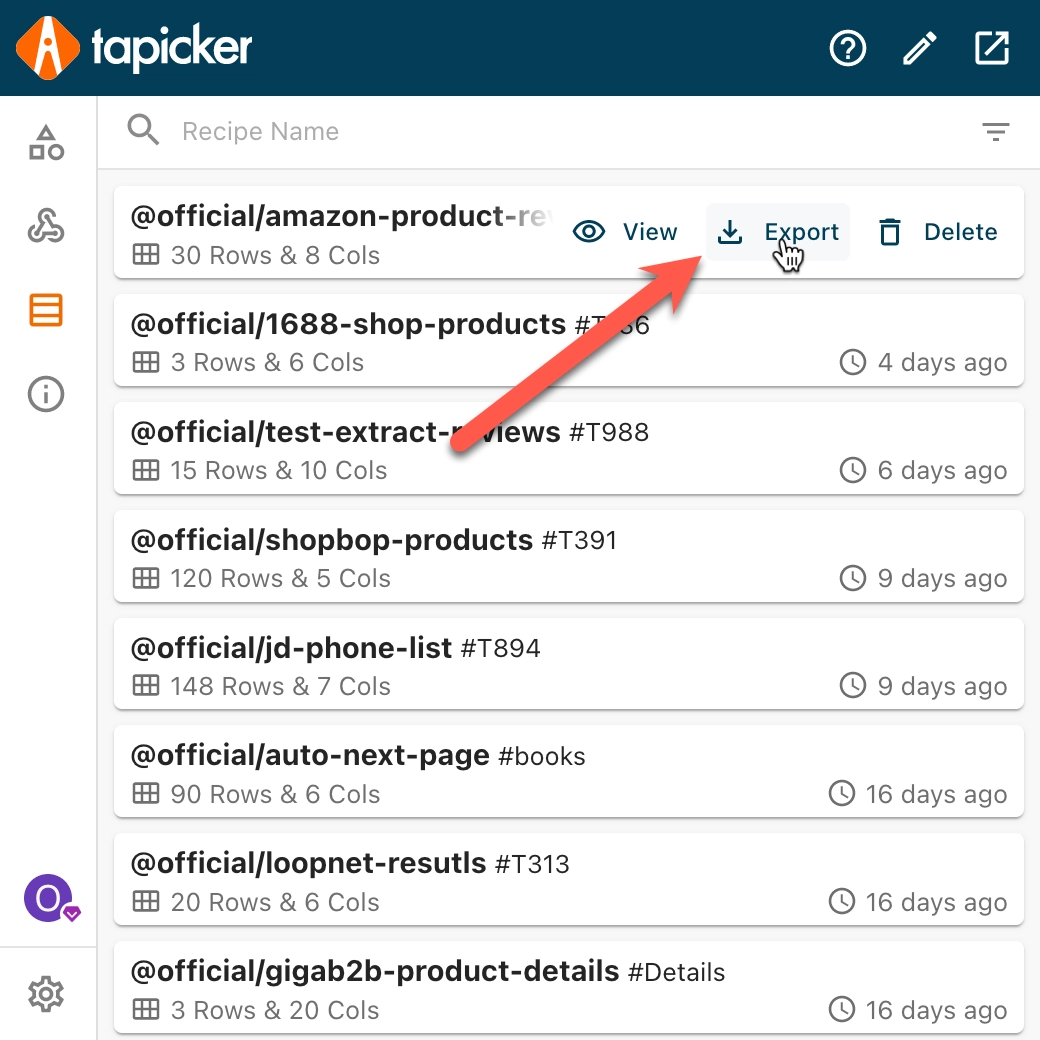
Conclusion
As you can see, we can easily extract Amazon product reviews into Excel in 3 simple steps without writing any code.
This cannot be done in the previous traditional crawler program, because this webpage is dynamic, and traditional crawlers are only good at processing static pages.
NoCoding Web Scraper is becoming popular, Tapicker is one of them, it can extract data from any website and handle all kinds of complex interactions.
If you want to extract data from a website into Excel, Tapicker is a great solution, hope it can help you!